Change your Ignite WiFi Gateway network name and password on mobile
To change the wireless network name on your Ignite WiFi Gateway (formerly known as Fibre+ Gateway):
- Open the Ignite HomeConnect App (formerly known as BlueCurve Home App)
- Select Connect.

- Select See Network.
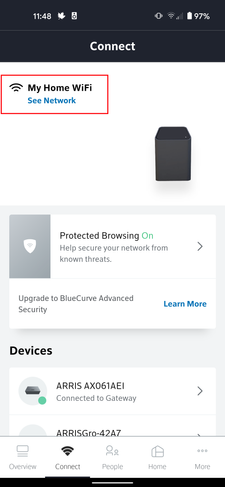
- Press the pencil icon on the top right corner.
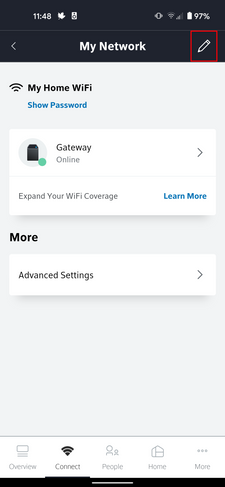
- Select WiFi Name or WiFi Password to change them.
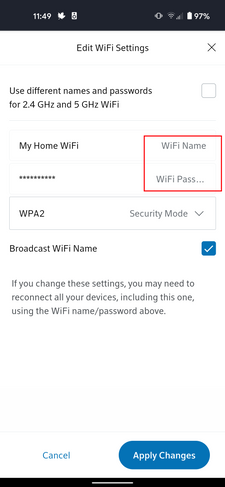
- Once you're done, select Apply Changes, and you're all set!
Note: After making changes, you may need to choose your new network name or enter your new password on previously connected devices.
Arris Surfboard WiFi modem (SBG6782)
To change the wireless network name on your Arris Advanced WiFi modem:
- Enter 192.168.0.1 in your web browser's address bar.
- Log in to the modem with the following information:
- Username: cusadmin
- Password: Use the password printed on a sticker on your modem.
- In the Quick Start Wizard, click Manage Wi-Fi Network.
- Select the 5 GHz tab, if you are changing the network name of your 5 GHz network.
- Next to Network Name (SSID), enter a new WiFi network name.
- Click Apply to save your changes.
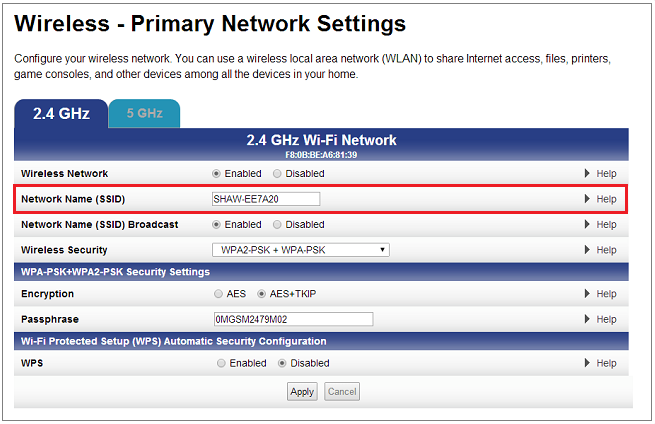
Cisco WiFi modem
To change the wireless network name of your Cisco WiFi modem:
- Enter 192.168.0.1 in your web browser's address bar.
- Log in with the following information:
- Username: cusadmin
- Password: Use the password printed on a sticker on your modem (usually a 9-digit number starting with 2xxxxxxxx)
- Click Setup at the top of the page.
- Click the Quick Setup tab.
- The field next to Wireless Network Name (SSID) is the current name of your wireless network. Replace the name with a new name.
- Click Save Settings.
SMC WiFi modem
To change the wireless network name of your Shaw SMC WiFi modem:
- Enter 192.168.0.1 in your web browser's address bar.
- Log in with the following information:
- Username: cusadmin
- Password: Use the case-sensitive password printed on a sticker on your modem.
- Click Wireless.
- The field next to Primary SSID is the current name of your wireless network. Replace the name with a new name (maximum of 32 characters in length).
- Click Apply to save changes.