SMC WiFi modem
- Enter 192.168.0.1 in your web browser’s address bar.
- Log in with the following information:
- Username: cusadmin
- Password: Printed on the white sticker on your modem (Pre-shared Key or Password)
- Click Wireless.
- Select a wireless mode:
- 11B/G Mixed
- 11B Only
- 11G Only
- 11N Only
- 11G/N Mixed
- 11B/G/N Mixed
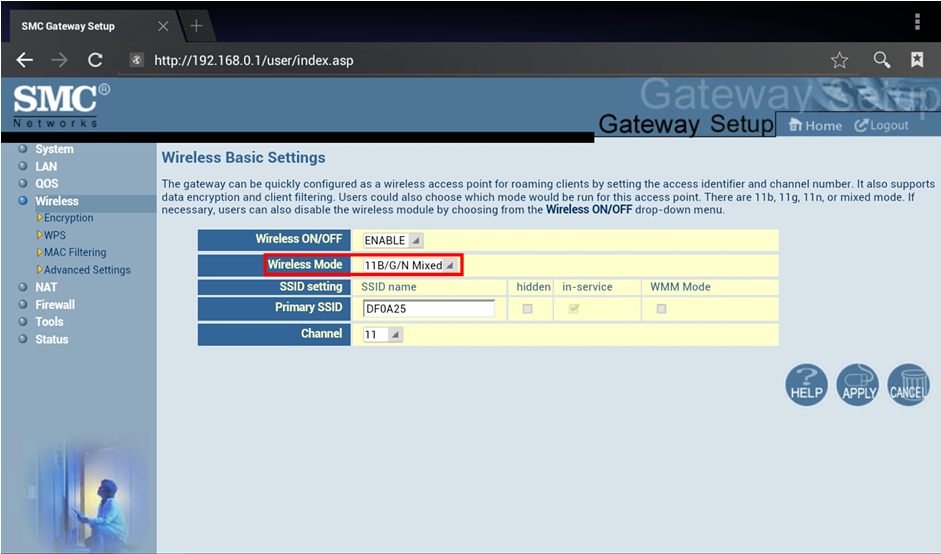
- Click Apply to save your changes.
When 11B/G/N Mixed mode is selected, your WiFi modem will broadcast a signal that is compatible with devices that run in B, G, or N mode. Changing the wireless mode to N-only may help to improve speeds where N-only devices are in use in the home.
Learn more: Hardware Information - SMC 8014WN Internet Modem
Cisco WiFi modem
- Enter 192.168.0.1 in your web browser’s address bar.
- Log in with the following information:
- Username: cusadmin
- Password: Printed on the white sticker on your modem (S/N, usually a 9-digit number starting with 2xxxxxxxx)
- Click Wireless.
- Click the Radio Settings tab.
- Select a new network mode:
- B/G Only
- N Only
- B/G/N Mixed
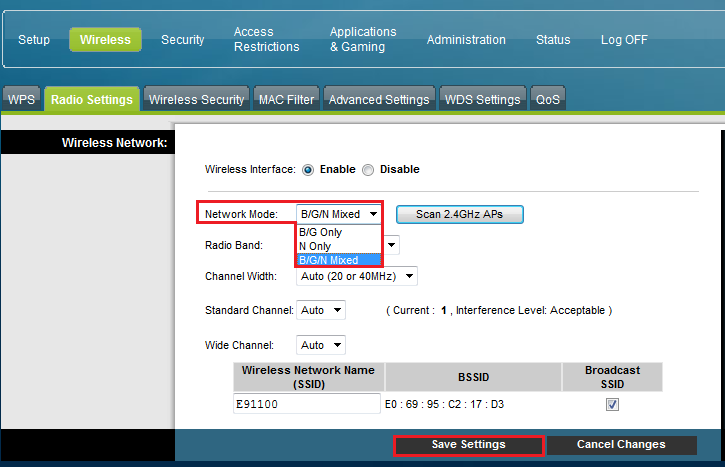
- Click Save Settings.
When 11B/G/N Mixed mode is selected, your WiFi modem will broadcast a signal that is compatible with devices that run in B, G, or N mode. Changing the wireless mode to N-only may help to improve speeds where N-only devices are in use in the home.
Learn more: Hardware Information - Cisco DPC3825 Internet Modem
Arris Advanced WiFi modem
- Enter 192.168.0.1 in your web browser’s address bar.
- Log in with the following information:
- Username: cusadmin
- Password: Printed on the white sticker on your modem
- Click Wireless and select 802.11 Radio.
- Set the 802.11 Mode to a new wireless mode:
- b only mode
- b/g mode
- g/n mode
- b/g/n mode
- n only mode
- 802.11 Mode
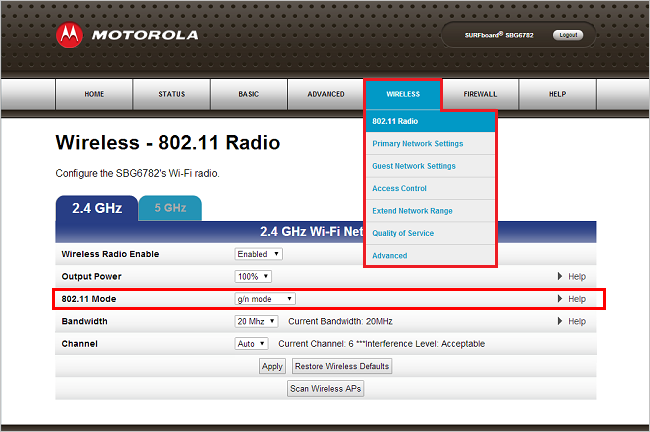
- Click Apply.
For the 5GHz network, you can only select a/n or n When 11B/G/N Mixed mode is selected, your WiFi modem will broadcast a signal that is compatible with devices that run in B, G, or N mode. Changing the wireless mode to N-only may help to improve speeds where N-only devices are in use in the home.
Learn more: Hardware Information - Arris SBG6782 Advanced WiFi Modem