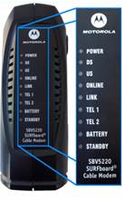- Shaw Support
- :
- Articles
- :
- Home Phone Articles
- :
- How to fix no dial tone on all phones
- Article History
- Bookmark
- Subscribe
- Printer Friendly Page
- Report Inappropriate Content
How to fix no dial tone on all phones
This guide is meant to provide instructions should you find that none of the phones in your home can access a dial tone. If when you lift the earpiece or activate your cordless handset, you are without a proper dial tone and cannot make or receive calls, please follow these steps to effectively troubleshoot the problem.
Checking the power source
A first troubleshooting tip is to check to see if your Digital Phone Terminal (DPT) or Ignite WiFi Gateway (formerly known as Fibre+ Gateway) is connected to power.
| Ignite WiFi Gateway | Motorola SBV 5120 | Motorola SBV 5220 | Arris TM502 | Arris TM602 |
|
|
|
|
 |
|
Your Digital Phone Terminal (DPT) or Ignite WiFi Gateway requires a functional power connection to remain in operation. The DPT does have a backup battery should the power source fail, but the battery will eventually drain and the DPT will power off completely. There is no backup battery option for the Ignite WiFi Gateway.
The first light on your DPT, if lit, will indicate it is powered on. If you cannot see any lights on the front of your DPT, please confirm that its power cable is connected to the rear of the DPT and that the other end of the power cable is connected to a working power source. If the power cable is connected to a power bar, confirm that the power bar has not been accidentally shut off. There is a single light on top of the Ignite WiFi Gateway that will be on if it is connected to a working power source.
Checking the online status
Another troubleshooting tip that you can try is to check if your Digital Phone Terminal or Ignite WiFi Gateway is online. If your DPT or Gateway is offline, the service will not be active and you will not be able to make or receive phone calls.
DPT: The lights on the front of the DPT will communicate the status of its connection with the service. Please look at the front of your DPT and confirm that the power light is lit and that the DS, US, and Online lights are solid. This will indicate that your DPT is online and functioning correctly. If these lights are flashing (off and on) please reset the DPT using the pin-hole RESET button located on the back of the DPT. (Please refer to the How to perform a pin-hole reset on a Digital Phone Terminal guide).
Ignite WiFi Gateway: If your Gateway is offline the light on top will either be off, flashing, or a colour other than white. You can reset the Gateway by unplugging the power cord for 10 seconds, then reattaching it. If the light is alternating flashing amber/green, please allow up to 10 minutes for it to return to solid white.
Double-check the connections
If your DPT or Ignite WiFi Gateway appears to be online, but you don't have a dial tone, it's possible that the phone cable is not correctly connected into the back of the Digital Phone Terminal or Gateway. Please take a moment to review our Wiring Guide and confirm that all of the connections into the back of your DPT or Gateway match those in the guide.
Related: Understanding your Digital Phone Terminal, How To: Connect your Ignite WiFi Gateway (XB6, XB7, or XB8)
Connect your phone directly
To further troubleshoot, consider directly connecting your phone to your DPT or Ignite WiFi Gateway.
DPT: If the Power, DS, US, and Online lights are solid but you are still unable to access a dial tone on any of your phones, there may be an issue with the internal phone wiring on site. You can bypass the internal wiring by connecting a phone directly to your DPT into the TEL1/2 port which will allow you to test the phone service at its source. For instructions on how to connect one of your phones directly to the DPT, please see How to Connect a Phone Directly to your DPT.
Ignite WiFi Gateway: If the power light on the top of your Ignite WiFi Gateway is solid white, but you are still unable to access a dial tone on any of your phones:
- Disconnect and reconnect the telephone cord between your base unit and the back of the Gateway. Ensure you reconnect the telephone cord in the same place at the back of the Gateway that it came out of.
- If you are using internal home wiring (your base unit is not connected directly to the back of your Gateway), connect a main base unit directly to your Gateway in the TEL 1 port. This will allow you to test the phone service at its source.
If you still do not have a dial tone, please contact us for support.
Did you know? You can find additional troubleshooting tips and tricks with our home phone frequently asked questions.
Learn more: Home Phone FAQs
Related readings
Not what you're looking for? Try these related articles and discussions.