This article will help you learn how to access and listen to your Voicemail using My Shaw. My Shaw allows direct access and control over the voicemail messages you receive, as well as any of the more advanced features included with your specific phone package.
Did You Know
With My Shaw, you can view the details of your Shaw services and manage your account features, including resetting your password, viewing and paying your bills, checking your Internet usage, and much more. For more information, sign in or create an account. You can also download the My Shaw app from the App Store. or Google Play.
Learn More: My Shaw
Listening to your voicemails
Upon logging in to My Shaw, click on My Services and choose Phone from the menu at the top. You will see the following Voicemail Inbox screen. Please see the included image for additional information concerning the various elements of the Voicemail Inbox screen:
1. Click the Play button next to a voicemail message to play it. A bar will appear to indicate playback progress.
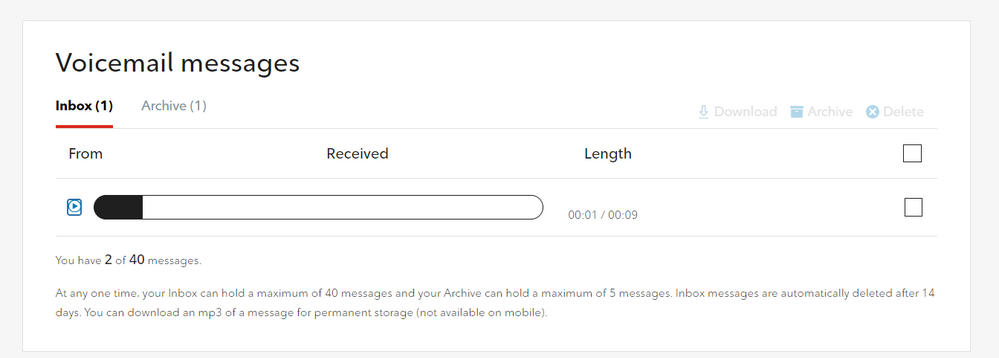
2. Click the box to the right of one or more messages for additional options. You may Download, Archive or Delete messages.
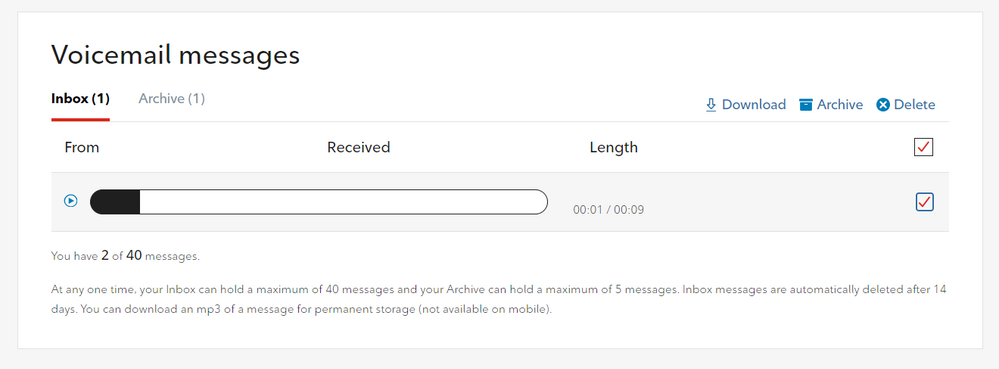
3. Next to the Inbox tab, you will also see a tab labelled as Archive. When you archive a voicemail message, it will be stored in this tab for 60 days.
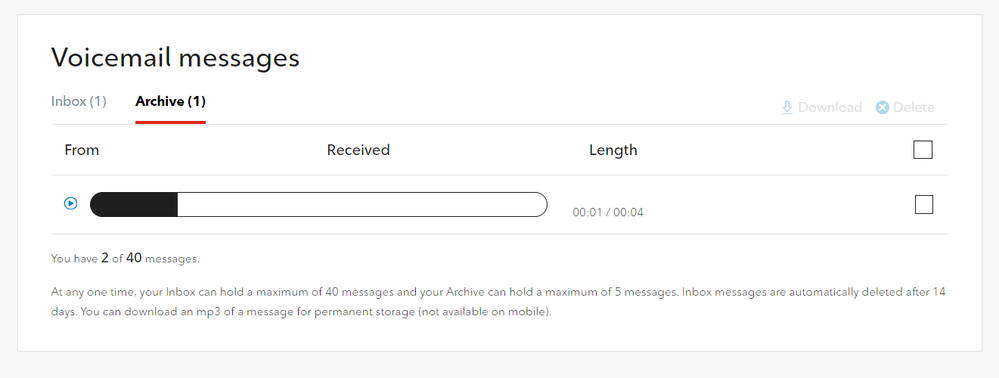
Did You Know
You can find additional troubleshooting tips and tricks with our home phone frequently asked questions.
Learn More: Shaw Home Phone FAQs