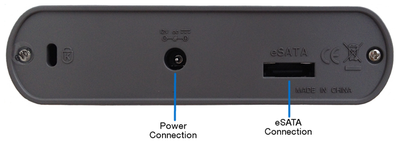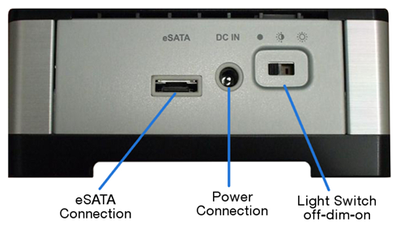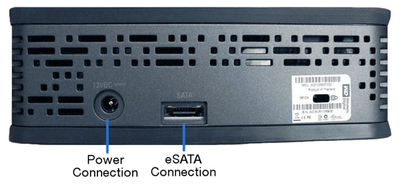- Shaw Support
- :
- Articles
- :
- TV Articles
- :
- Rogers PVR Expander Guide
- Article History
- Bookmark
- Subscribe
- Printer Friendly Page
- Report Inappropriate Content
Rogers PVR Expander Guide
The Rogers (legacy Shaw) PVR Expander is a SATA (Serial ATA) connected external hard drive which expands your HDPVR’s recording capacity or turns your compatible PVR-ready HD Box into an HDPVR. The content stored on Expanders is encrypted against the PVR used to record it, and therefore cannot be transferred or viewed using another PVR or other digital device.
How to connect your expander
The three Expander models are displayed below.
Here are instructions on how to connect a Rogers PVR Expander to your Digital Box. (Expanders are not available for Ignite TV).
Motorola Digital Box
To connect the Rogers PVR Expander to your Motorola Digital Box for the first time:
- Connect your PVR Expander to power using the provided power cable
- Wait 15 seconds
- Connect one end of the black eSATA cable to the rear of the Expander, then connect the opposite end to your HD Box
- If this is a new expander or you do not currently have any content stored on it, you can choose to reformat the drive (more information below) which will cause your Digital Box to recognize it, and will complete the setup
Pace Digital Box
To connect the Rogers PVR Expander to your Pace Digital Box (an HDPVR or PVR-ready HD Box) for the first time:
- Unplug the power cable from your Digital Box
- Connect one end of the black eSATA cable to the rear of the Expander, then connect the opposite end to your HD Box
- Connect your PVR Expander to power using the provided power cable
- Wait 15 seconds, then plug power back into your Digital Box, and turn it on
- Once power is restored, you will be prompted on your TV screen Do you want to format the external hard drive?
- If this is a new Expander or you do not currently have any content stored on it, you can choose to reformat the drive (more information below) which will cause your Digital Box to recognize it, and will complete the setup
Arris Gateway
To connect the Rogers PVR Expander to your Arris Gateway for the first time:
- Connect your PVR Expander to power using the provided power cable
- Wait 15 seconds
- Connect one end of the black eSATA cable to the rear of the Expander, then connect the opposite end to the Arris Gateway unit. (This is the large central unit, not the smaller individual units that connect to your televisions)
- After a few moments, the Gateway will inform you that your device has been detected. Here you will have the option to select either Close or Format. Select format if this is the first time connecting your Expander, or if you want to erase any of its existing content
- This will complete the setup
Do you want to format the external hard drive?
By selecting Yes you will erase all of the content already stored on the Expander from your other Digital Boxes or any other digital device. If you do not wish to reformat your drive:
- Pace: The default option to format the external hard drive is Yes, so you will need to press the arrow button on your remote to highlight No and press OK if you wish to keep your recordings. You can alternatively allow the prompt to timeout for the Pace if you are unsure of which option is highlighted. The timeout period is 90 seconds.
- Motorola: The default option to format the external hard drive is No. Press OK to keep your existing recordings.
Rear view of an expander
Here is a look at the connection ports on the back of PVR Expanders used by Shaw.
Iomega PVR Expander
Seagate PVR Expander
Western Digital PVR Expander
How to disconnect an Expander from your PVR
Here are instructions on how to disconnect an Expander from your PVR.
Pace:
- Unplug the power cable to the Pace Digital Box
- Unplug the power to the PVR Expander
- Disconnect the eSATA cable from the Pace Digital Box and the PVR Expander
- Plug in the power to the Pace Digital Box
Motorola:
- Unplug the power cable to the PVR Expander
- Disconnect the eSATA cable from the Motorola Digital Box
Arris (Gateway):
- Navigate to the Settings menu
- Select External Hard Drive
- Select Disconnect
- You can now safely disconnect the external hard drive from your Gateway
Using multiple Expanders on one PVR
If choosing to use multiple Expanders on a single Digital Box, the procedures and functionality will depend on the brand of your Digital Box:
Pace: When adding an additional Expander to a Pace Digital Box, a format will be required. Each time you reconnect any Expander that’s already been formatted to a Pace Digital Box, you will be prompted with the question: Do you want to format? You must answer NO or let the prompt time out, otherwise, your previously stored data will be lost. Pace stores the index of recordings with the actual recordings. This means when you access My Recordings through the Interactive Programming Guide, you will only see content that was recorded on the Expander you currently have attached.
Motorola: When adding an additional Expander to a Motorola Digital Box, a format will be required, and Motorola will label the Expander (example: Drive 1, Drive 2). Each time you reconnect any Expander that’s already been formatted to the same Motorola Digital Box, it will acknowledge the drive (e.g. Drive 1 is connected and available for use). Motorola stores the index of recordings in the internal drive so that when you access My Recordings through the Guide, you will see titles for content that was recorded on all of the Expander drives you’ve ever connected to the specific Digital Box. If you attempt to play a title that’s not on the Expander you currently have attached, it will prompt you to Please connect Drive 2 or press CANCEL.
FAQs
Here are some Frequently Asked Questions about using an Expander with your Digital Box.
How much recorded content can the PVR Expander store?
A 1 TB PVR Expander can add up to 600 hours of standard definition or 120 hours of high definition storage to a compatible Digital Box.
Can I use my Expander on more than one Digital Box?
You can share the Expander between Pace Digital Boxes. However, you will only be able to playback content on the terminal that originally recorded the content. You will not be able to see or delete content created on another device.
Note: You cannot “share” an Expander between Pace and Motorola Digital Boxes. Different file systems require reformatting, resulting in all stored content being erased.
Can I use more than one PVR Expander drive with my Digital Box?
You can use more than one PVR Expander on a single PVR. Please note the specific scenarios as described above.
Is my Digital Box/PVR compatible with a Rogers Expander?
The Shaw PVR Expander is compatible with the following legacy Shaw Terminals:
Pace Summit, Pace Tahoe, Pace Aspen, Pace Whistler, Motorola DCT3080, Motorola DCT6412 P3, Motorola DCT6416, Motorola DCT3416, Motorola DCT3400, Arris Gateway, Motorola DCX3510-M
Is the PVR Expander portable?
No, the PVR Expander is not designed to be used as a portable device or as an attachment to a computer.
What will happen if the PVR Expander is plugged into a computer?
You cannot view the recorded content on your PVR Expander if you connect it to a computer. To use the PVR Expander with a computer, you must first reformat it, which erases all of the existing content.
What if my Digital Box malfunctions or needs to be replaced?
Because the content on the Expander is encrypted against the Digital Box used to record it, any previously recorded content on your PVR Expander will not be available for viewing with your new Digital Box. The PVR Expander will have to be reformatted before use, causing all recordings that were previously saved to be erased.
Related readings
Not what you're looking for? Try these related articles and discussions.