How to reset the DNS in Windows
To reset your DNS in Windows:
- Using the Start Menu at the lower left corner of your screen:
- Windows 10: Right-click the Start menu, and click Command Prompt from the resulting menu
- Windows 8: Press the Windows key ⊞ on your Keyboard to open your Windows 8 Menu
- Enter CMD into the text box and then select the Command Prompt program
- A new black window will appear. This is your command window
- Type ipconfig /flushdns and press ENTER (please note: there is a space between ipconfig and /flushdns)
- Restart your computer
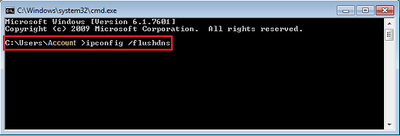
How to reset the DNS in Mac OS
To reset the DNS in Mac OS X
- Locate and select the Go option on the taskbar at the top of your screen
- Choose Utilities from this drop-down list and a new window will appear with a variety of system options
- Select Terminal from this list, which will open your system terminal
- From here you will be able to type in the following:
- Mac OSX 10.4 and earlier versions: lookupd -flushcache
- Mac OSX 10.5 and newer versions: dscacheutil -flushcache
- Hit the ENTER key on your keyboard and this will begin the DNS reset
Restart your computer