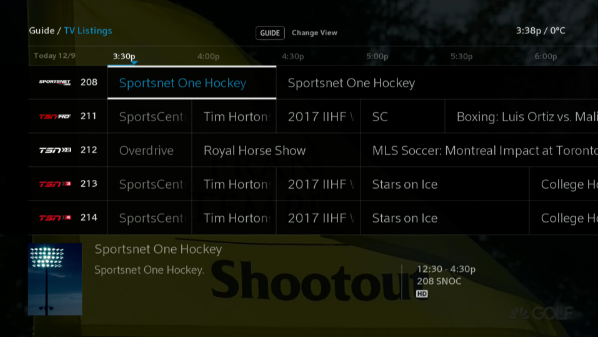Guide Readability
Follow these steps to access your Guide and update your readability options. (You can use the voice remote and say "settings" for quick access to your Ignite Tv settings).
- Press the Shaw button on your Ignite TV remote.
- Use the arrow buttons to highlight Settings (the gear icon). Press OK.
- From the Settings menu, use the down arrow to highlight Labs. Press OK.
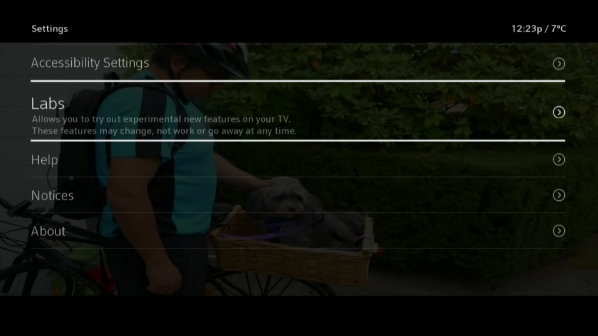
- From the Labs menu, use the down arrow to highlight the Guide Readability. Press OK.
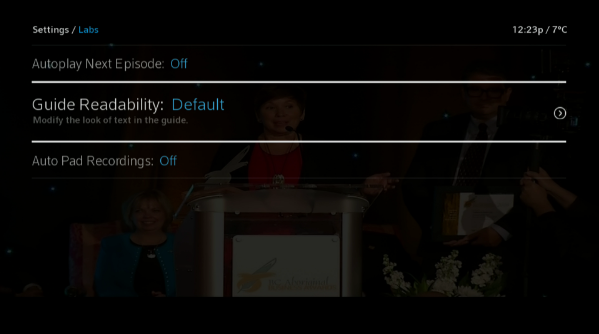
- Use the right and left arrow keys on the remote to choose from the four different options:
- Option 1: Larger font with grey text instead of white.
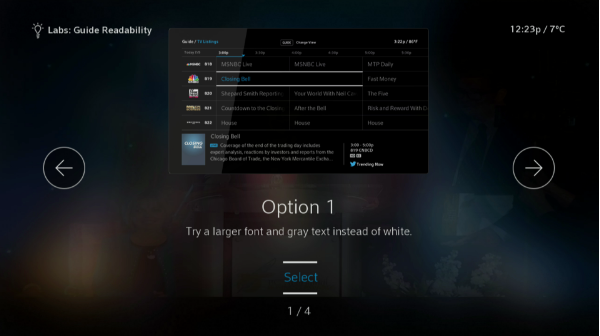
- Option 2: Larger font, grey text instead of white, black background.
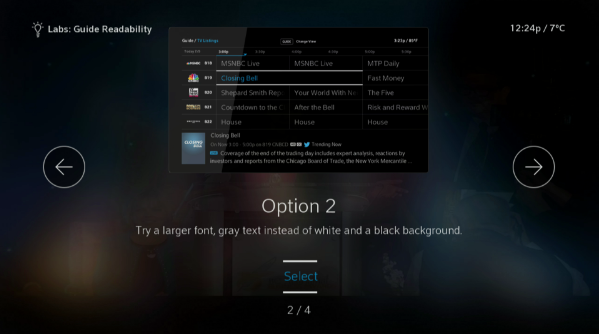
- Option 3: Larger font, grey text instead of white, black background with poster art.
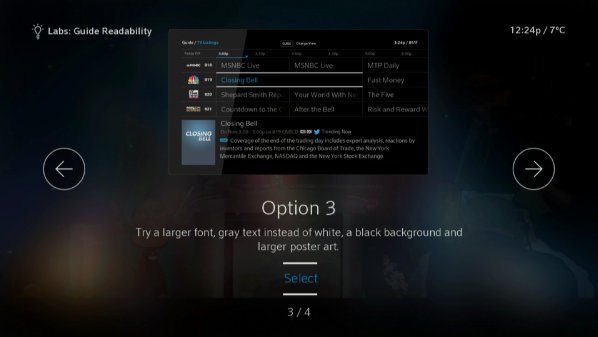
- Option 4: (Default Guide): Restores your Ignite TV Guide to its original setting.
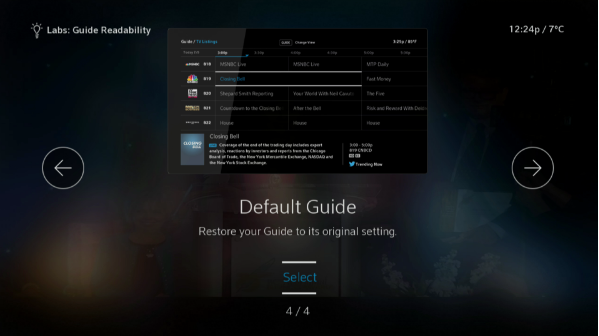
- You will receive a confirmation message to confirm that you’d like to change your Guide Readability. “View increased font sizes and contrast adjustments in the guide. This requires a refresh and will take a moment to complete. Would you like to continue?” If so, select OK.
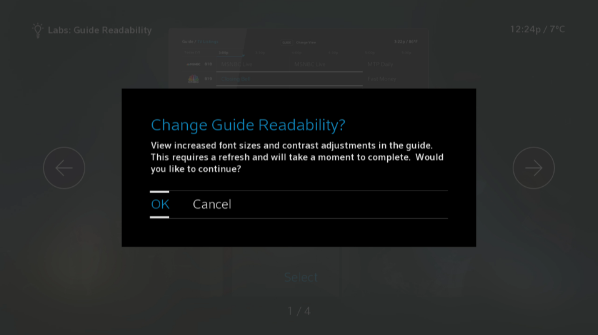
- After Ignite TV refreshes, press the Guide button on the lower-left of your remote control's directional arrow pad to check out the Guide Readability setting that you chose.