How to run a ping test
Follow these instructions to run a Ping test on a Mac OS.
- Click the Spotlight Tool in the top right-hand corner of your screen.
- Type in Network.
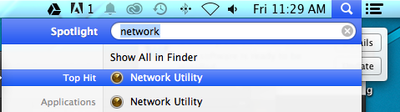
- Choose Network Utilities from the list of available options and a new window will appear with a variety of network tools.
- Select Ping from this list.
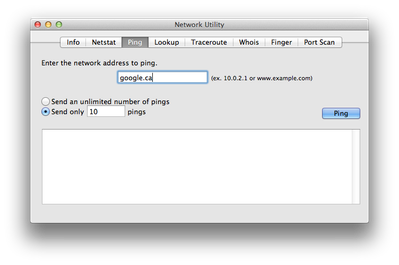
- Enter Google.ca or another similar website domain name into the text field and then choose the Ping button to begin the test.
Note: The steps for running a Ping test on a Windows computer are slightly different. See the following article to learn how to perform a ping test on a Windows computer.
Learn More: How to perform a Ping test (Windows)
How to understand the results of a Ping test
After running a Ping test, you may receive varying results.
- If the ping test is successful, you will see the results which are shown in the image below. Notice that each of the lines has data listed next to time. For example Time = 13.655 ms.
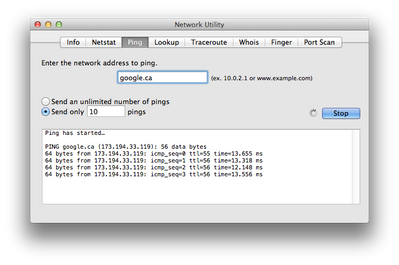
- A successful ping test would indicate that you have an active internet connection.
- If the ping test fails, you will instead see a message saying that the ping test has timed out, or that the destination was unreachable.
- If this occurs: Enter the IP address of Google, or another similar website, into the text field and then choose the Ping button to begin the test
- The IP Address can be found by opening your Spotlight tool and searching for Terminal. Open the terminal program and type nslookup google.ca then press Enter.
- At this point, you should see a variety of results including Address, which will then have the IP address of the website listed (for example Address: 12.345.678.90).
- Using the method described above, ping the resulting IP address
- If the ping test fails while attempting to ping the IP address, this would indicate that your computer is not detecting any internet connection. If this is the case, please refer to our Unable to Connect to the Internet troubleshooting guide.
Note: If, after a successful ping test you are still unable to browse the web than your issue may instead lie with your Network Adapters, programs or malware (viruses) that are present on your computer, or your Domain Name System (DNS)