If your TV box won't turn on, you can troubleshoot the issue using the steps and tips found below. The most common causes are wall outlets, power bars, remote control issues, and TV settings — all easily fixed using the instructions below. In some cases, if there is a power/service outage in your area, your TV services may be unavailable for a short period of time.
Restart your TV box
Sometimes all it takes to correct this issue is restarting your TV box.
- Power off your TV Box.
- Remove the power cable from the back of the unit.
- Unplug the power cable from the wall outlet or power bar.
- Wait 30 seconds, then reconnect the power cable.
- Wait 30 seconds to 2 minutes for the TV box to reboot
- Power on your TV box to see if it works.

If you are using a Shaw Gateway, read the article: How to reset your Shaw Gateway.
Tip From a Tech: "Your guide listing might read "To be announced" for up to one hour after restarting the TV box. Then, your guide information will automatically return."
Use the physical power button
Try powering on the TV Box by pressing the power button located on the front of the device. All of our TV boxes have a power button on the front, except the DCT 700 and Gateway Portal.

Check the wall outlet & power bar
There might be an issue with the power outlet or power bar you have your TV box plugged into. While you try the troubleshooting options below, be careful while unplugging cables from wall outlets and power bars.
Troubleshooting your wall outlet:
- Try plugging the TV box into a different wall outlet.
- Locate your home breaker box and check to see if the breaker for the wall outlet has tripped. If it has, turn the breaker to the "on" position to restore power to that outlet, then try to power on your TV box.
- Investigate whether the wall outlet your TV box is plugged into is a "switched outlet" that is controlled by a wall switch.
Troubleshooting your power bar:
- Try plugging the power bar into a different wall outlet.
- Try plugging the TV box directly into a wall outlet. If the TV box can then be turned on, the issue might be your power bar.
- Some newer power bars have a "master" port. When devices plugged into these ports are shut off, power will turn off for everything else plugged into the power bar.
Use the remote's CBL mode button
Some of our remote controls have mode buttons at the top — labelled CBL, TV, VCR, AUX, AUD, and DVD — enabling you to control different types of devices. If you press one of the mode buttons, the remote control will be controlling that device until you press a different mode button.
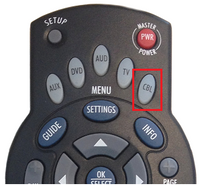 Press the CBL button, so your remote control is controlling your TV box. Then press the Power (PWR)
Press the CBL button, so your remote control is controlling your TV box. Then press the Power (PWR) button
to turn on your TV Box.
Tip From a Tech: The CBL button should light up when pressed. If it doesn't, replace the batteries in the remote control and try again.
Reprogram your remote
Another possible reason why your TV box might not power on is that your remote may have become deprogrammed. To reprogram it, read the article How To: Program your Shaw remote control.
As an example of how easy it is, if you have a legacy Shaw "Atlas" model remote, you would:
- Press the CBL button on the Remote
- Press and hold the Setup button until the CBL button flashes twice in a row
- Enter 1376, CBL should flash twice
- Press Power on the remote to test it
If you are using a third-party remote control, refer to the device manufacturer's support website for help.
Disable your TV's dynamic light sensor
Some TVs have automatic sensors that adjust their contrast and brightness settings. These sensors can sometimes cause a conflict with the infrared sensors in remote controls.
To check if your TV's light sensors are interfering with your remote:
- Turn off the TV.
- While the TV is off, try to power on your TV box using your Rogers Remote Control.
If your TV box turns on, this means that your TV may have an ambient sensor installed that is interfering with the remote. You can use the remote control that came with your TV to find and disable this feature. It might be labelled as Light Sensor, Brightness Sensor, ECO mode, or Back Light. Refer to your TV's manual or the TV manufacturer's website for more details.