How to create a new tag
To create a new tag:
- Go to https://webmail.shaw.ca
- Log in to Webmail with your username and password.
- Open the New Message dropdown list and select Tag.
- Enter a tag name and select a colour.
- Your new tag will appear in the Tags list
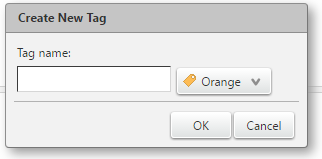
You can also create tags by right-clicking any email, highlighting Tag Message, and selecting New Tag.
How to use tags
To tag an email message, contact name or calendar item:
- Go to https://webmail.shaw.ca
- Log in to Webmail with your username and password.
- Right-click on an email, contact, or event, highlight Tag Contact, and select a tag.
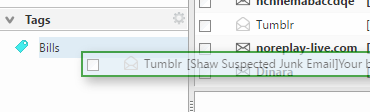
You can also click and drag any email contact, or event onto a tag into the Tag list, to apply the tag.
How to tag multiple items at once
To tag multiple items:
- Go to https://webmail.shaw.ca
- Log in to Webmail with your username and password.
- Select the checkboxes next to items you want to tag.
- Right-click any of the items, highlight Tag Messages, and select a tag.
Note: Tags will appear in the Tags list, on the left side of the window, below your Mail Folders. Select a tag to filter your inbox, contacts, or events to only display items that have that tag.
How to search for items with a specific tag
To search for items tagged with specific tags:
- In the search at the top of Webmail, type "Tag:".
- Select a tag from the list that appears.
- You can also type "Tag:" and then select a tag from the Tags list.

To limit your search to email, contacts, or events, use the dropdown list on the left side of the search bar, before typing "Tag:".
How to remove a tag from an item
To remove a tag from a message, calendar, or event, open the item and click the X next to any tag.

How to delete a tag
If you need to delete a tag, follow these steps:
- Right-click the tag in the Tags list and select Delete.
- Deleting a tag removes it from every item that had the tag, but will not delete the emails, contacts, or events.