Ignite TV Player
Ignite TV (formerly known as BlueCurve TV) has enhanced closed captioning controls built right in for the hearing impaired. To turn Closed Captioning On/Off:
- Press the Shaw button on your remote
- Use the right arrow or left arrow button to select Settings (the gear icon)
- Press OK on the remote
- Scroll down to Accessibility Settings and press OK
- From Accessibility Settings, use the arrow buttons to navigate to Closed Captioning
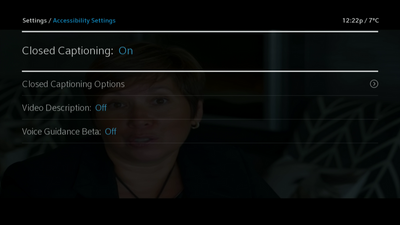
- Press OK to toggle Closed Captioning On or Off.
- If turning on, visit Closed Captioning Options to select your preferred settings (font size, colour, formatting)
Did You Know?
You can turn CC on and off by pressing the directional down arrow while watching a program or by saying "CC off" or "CC on" to the Voice Remote ("turn off/on closed caption" also works). The easiest way to enable Closed Captioning or Described Video, is to hit the down arrow when watching a program and use the quick menu. You can also toggle enable/disable Closed Captioning by simply saying "Closed Captioning" in your Voice Remote.
Gateway HDPVR
To enable/disable Closed Captioning on your Shaw Gateway follow these instructions:
- Power on your Television
- Press MENU on your Shaw Gateway Remote
- Navigate to Settings
- Select Closed Captions from the list of available settings
- Enable or disable closed captioning by using the UP and DOWN
 arrows on your Shaw Remote
arrows on your Shaw Remote
- Additional closed captioning options include:
- Basic Service options
- Digital Service options
- Display Preferences
- Language Preferences
- Press the LIVE button on your Shaw Remote to navigate back to live TV and test your closed caption settings
HD Guide TV Player
To turn Closed Captioning On/Off on your Shaw HD TV player:
- Press the MENU button on your Shaw Remote
- Navigate to Settings
- Choose Closed Captions
- Move the slider to either the Off or On position using the LEFT and RIGHT ARROWS on your Shaw Remote
- Press OK to save your modification
Motorola Cable Box
Please be aware that closed captioning is not available as a setting on Motorola DCT 700 units. For all other Motorola units, please see steps below to turn Closed Captioning on or off:
- Press the SETTINGS or MENU button on the Shaw Remote, or on the front panel of the cable box (TV Player)
- Select Main Menu
- Navigate to Setup and press OK
- Navigate to Closed Captioning Setup and press OK
- Use the right or left arrow buttons on your remote to turn Closed Captioning On or Off
- Press OK on your remote when finished
To adjust additional closed captioning options such as font size and colour:
- Power off your TV Player, while leaving your television set powered on
- Press the SETTINGS or MENU button on the Shaw Remote, or on the front panel of the TV Player
- Navigate to Additional closed captioning options and press OK
- Additional closed captioning options include:
- Font Size
- Font Style
- Font Colour
- Font Opacity
- Font Edge Type
- Font Edge Colour
- Background Colour
- Background Opacity
- Power off your TV Player, then you can turn it back on to test your closed caption settings
Pace TV Cable Box
Follow these instructions to enable or disable Closed Captioning on a Pace TV cable box:
- Power off your Pace cable box, while leaving your television set powered on
- Press the SETTINGS or MENU button on the Shaw Remote, or on the front of the TV Player
- Navigate to the Closed Captions option using the ARROW
 buttons on your Shaw Remote or TV Player
buttons on your Shaw Remote or TV Player
- Use the RIGHT Arrow button on your Shaw Remote or TV Player to select Closed Captions
- Highlight CC, then press OK on your Shaw Remote or TV Player to toggle the closed captions option on or off
- Additional closed captioning options include:
- Font Size
- Font Style
- Character Colour
- Character Shading
- Background Colour
- Background Shading
- Standard Definition CC
- High Definition CC
- Power on your Pace cable box to test your closed caption settings