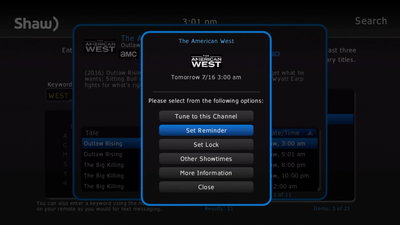Search using Quick steps
To access the Quick Steps search functionality:
- Press MENU on your Shaw remote
- Navigate to Search
- Enter the title you would like to search for
- Select the correct title from the results section
Search using Full steps
To Search using Full steps:
- Press the MENU button on your Shaw Remote
- Select Search (highlighted below)
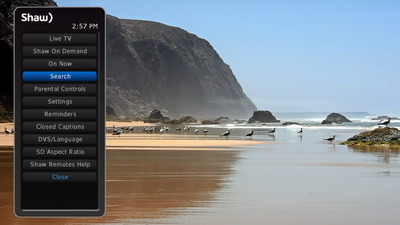
- Begin typing your search query by:
- using the arrow buttons on your Shaw remote to select the desired letters and numbers OR
- using the number pad on your remote to input letters (e.g. to type in the letter “c” press the “2” button on your Shaw remote three times)
Please Note: Search results will begin to populate after you enter the third letter in your Search query 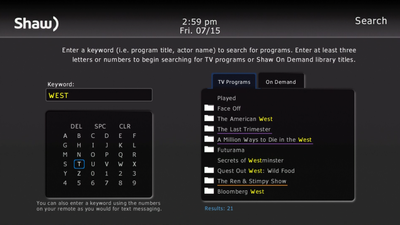
- Press the right arrow button
 on your Shaw Remote to enter the results list and to scroll through the titles. Once you have selected the title you wish to view, press the OK button on your remote.
on your Shaw Remote to enter the results list and to scroll through the titles. Once you have selected the title you wish to view, press the OK button on your remote. 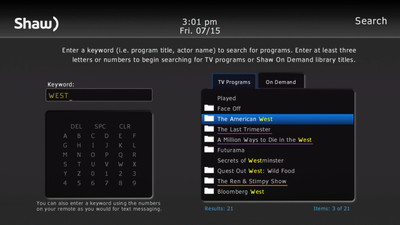
- Press OK on your Shaw remote to see additional information including the time and station of the program's next available viewing.
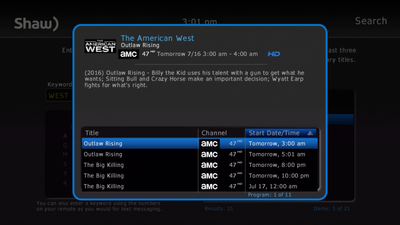
- Press the OK button again on one of the listings for additional information about the program. The menu shown below offers a series of options including:
- Tune to this Channel: Display this channel on your screen
- Set Reminder: Create or delete a reminder to watch this program
- Set Lock: Add or remove a content lock for this program title
- Other Showtimes: See other showtimes for this program
- More Information: Access additional information for this program
- Close: Return to search menu