Full-Screen Guide
The full-screen guide allows you to view the guide information and listings over top of the current programming, which remains live in the background while you browse through the listings
- Press GUIDE button once on your Shaw Remote to access this guide view.
- Press the up or down arrow buttons
 to navigate through the channels. Press the right arrow button to check the programs that are playing at a later time in the day, as marked by the times displayed at the top of the screen. To go back in time after scrolling through future listings, press the left arrow button.
to navigate through the channels. Press the right arrow button to check the programs that are playing at a later time in the day, as marked by the times displayed at the top of the screen. To go back in time after scrolling through future listings, press the left arrow button.
Press DAY + to view the program listing a day in advance, and DAY – to scroll backward after advancing. The date for which you are currently viewing programming is displayed in the top of your screen.
Example of the Full Screen Guide
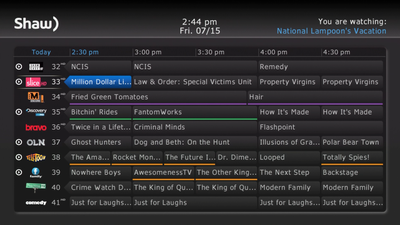
Traditional Guide
The Traditional Guide view displays information about the current program, a preview of the current channel in a smaller window, and the listings for a few channels in the bottom portion of the screen. To navigate channels in the Traditional Guide view:
- Press the GUIDE button twice to access the Traditional Shaw Guide
- Press the
 buttons to navigate through your channels
buttons to navigate through your channels
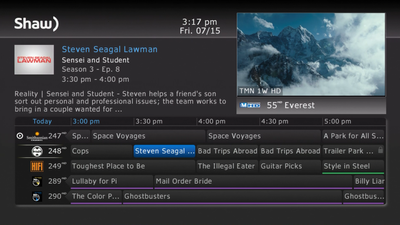
Example of the Traditional Guide
Colour Codes
Selected TV listings in the Guide will be displayed with a coloured underline to help you identify different types of programs:
Purple - Movies
Green - Sports
Orange - Kids Programming
Show channels
Show Channels is a setting that allows you to view all of the channels available on Shaw Cable or only the channels that are included with your specific package subscription.
To customize the guide to show only the channels to which you are subscribed:
- Press Menu on your remote
- Select Settings
- Select Guide
- With the arrow buttons scroll to Show Channels (as highlighted below)
- Set the toggle switch to Off to see only your subscribed channels, or ON to see the listings for all channels.
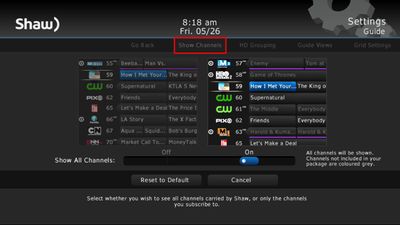
Did you know? To view this information for the TV program you are watching, or for a program title that you have highlighted in the Guide, press INFO on your Shaw Remote.
How to access VOD TV content
You can now access Shaw Video On Demand content directly from the channel guide. The option is available when the Video On Demand icon is next to the network logo (see example below).
Press the left arrow  button when you see the icon displayed on a channel to view the channel’s list of On Demand content.
button when you see the icon displayed on a channel to view the channel’s list of On Demand content.
