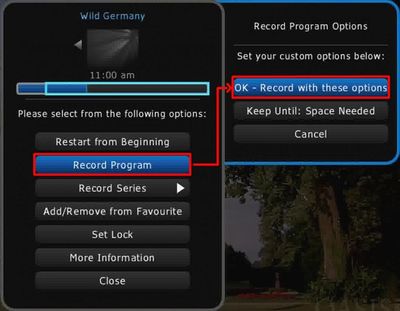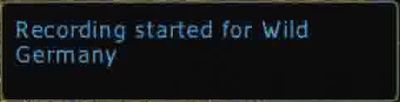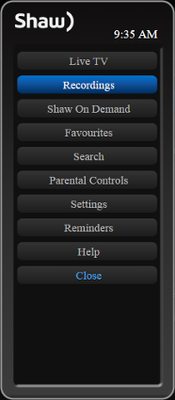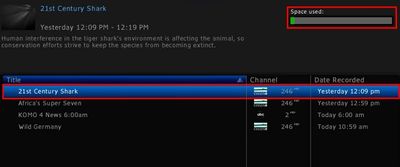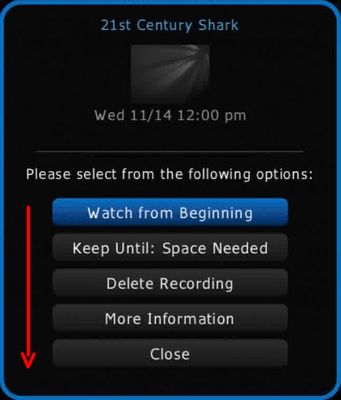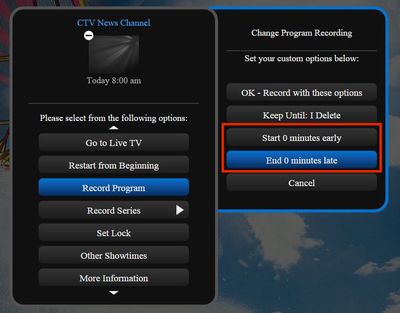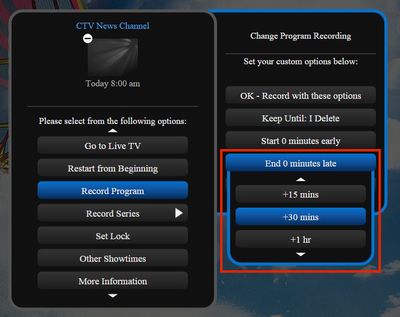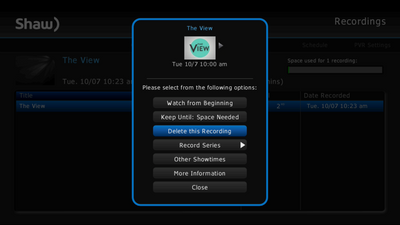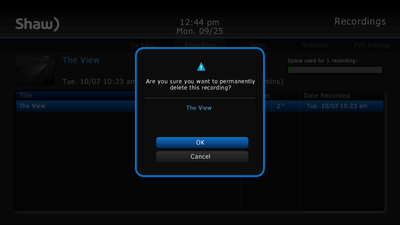- Shaw Support
- :
- Articles
- :
- TV Articles
- :
- HD Guide PVR - Recording Overview
- Article History
- Bookmark
- Subscribe
- Printer Friendly Page
- Report Inappropriate Content
HD Guide PVR - Recording Overview
Learn how to record TV shows on your PVR with this recording overview for Motorola Digital Boxes using the (Legacy Shaw) HD Guide platform. We offer a selection of Digital Boxes that can record live television so you can watch your favourite shows when it's most convenient for you. With your Digital Box, you can also rewind and pause live television, schedule a recording, and extend the time of a recording. Continue reading to find out more about how to use your PVR.
Note: Motorola and Pace PVRs use the Classic Guide.
How to rewind and pause live television
When you tune in to any channel, your PVR will automatically begin a background recording, so if you would like to replay something that just happened live, the automatic buffer will be waiting.
Rewind: To rewind live TV, simply press the REW 

Stop rewinding: To stop rewinding and start playing the recording, simply press the OK or PLAY 
Fast forward: If you have rewound too far, you can fast forward in the timeline to such a point that the playback has matched live TV. To fast forward in a recording, press the FFWD 
Pause and resume play: If you would like to pause live TV, just press the PAUSE 

Please note: If you change the channel at any time, the automatic buffer will reset and begin recording the new and now active channel, and as such you will be unable to immediately begin rewinding the playback.
How to record live television
Watching a program that you would like to save for later? If you would like to learn how to record live television, follow the instructions below.
- At any time while watching TV you can press the OK button on your remote and choose Record Program to begin recording the program until it is finished (or until you cancel the recording). To view the expanded options featured below, press the RIGHT
on your remote before pressing OK.
- Once you have initiated the recording, you will see this onscreen confirmation:
- Unlike the simple live buffer explained above, recording a television show will add it to your list of available recordings, stored on the hard drive built into your PVR, so that you can watch it as many times as you like. It will automatically end when the program is scheduled to end (as described in the Guide). For example, if you choose to record a program that runs from 7 to 8 PM, the recording will automatically stop at 8 PM. To view your list of available recordings, press the MENU button on your remote and then select Recordings (as shown below).
- You will now be presented with your PVR Listings screen which displays all of your available recordings in a list below with specific program information on the left and an indication of how much space has been used on your PVR's hard drive on the right side of the screen.
- Using the UP/DOWN
on your remote, select the program you wish to control and press OK. You will see the following menu appear and offer a series of options that can be selected via the OK button on your remote.
- If you would like to cancel an active recording, press the STOP
button twice. A menu will appear on the screen. Highlight Change Recording Options and press the RIGHT
button on your remote to view the options for this recording. From the menu that appears, select Stop Recording (shown below).
Related: How to record a TV program based on the Title name (Auto-Record)
How to schedule an upcoming recording
One of the best features of a PVR-enabled Digital Box is the ability to set a recording time for a future program. To schedule an upcoming program to be recorded:
- Simply locate that program in the Guide (you can use the RIGHT
arrow button to move forward in the Guide listing) and, while it is highlighted, press the OK button on your remote.
- From the menu which appears, highlight Record Program and press RIGHT
to view the expanded options.
- As seen below, choose OK - Record with these options and press OK.
- You will now see that the program you selected has been marked with a red dot, indicating it has been defined for a future recording.
- To cancel an upcoming recording: Simply navigate to the program in the guide and press OK to load the menu for this recording. Select Change Recording Options and, from the menu that appears, select Cancel Recording.
Did you know? The Motorola DCT-3510 can set custom start and end times for your recording and allow for the eventualities of late starting or overrunning programs. Learn more: Equipment Info: Shaw Motorola TV box (DCX3510-M)
How to extend the time of a recording
If your planned recording will likely start early or run late, you can extend the PVR recording time to include the extra minutes. This feature can be enabled when you create a new recording and is available for both single program recordings and series recordings on the HD Guide.
To extend the time of a recording, select your desired program from the guide and press record, then follow these steps:
- Select Record Program or Record Series.
- From the menu that appears on the right, select either Start 0 minutes early or End 0 minutes late (see below).
- You will now have the option of starting the recording earlier (max five minutes) or ending the recording later (max two hours). Select your desired extension amount and press OK.
- When finished with the recording options, select OK - Record with these options.
How to delete a recording
To delete a recording, follow these instructions:
- Select your desired program from the PVR Listings screen (showing all your recorded programs).
- In the menu, select Delete this Recording (shown below).
- Confirm whether you want to delete the recording by pressing OK.
Recording icons and recording management icons
Here is a look at the recordings icons for the HD Guide PVR:
|
Individual recording Series recording |
Description |
|
|---|---|---|
| Program scheduled to record. | ||
| Actively recording or previously recorded program. | ||
| Program was not recorded - This could be due to a number of reasons, including duplicate recordings. | ||
| Recording schedule conflict - More than two programs may be scheduled to record at the same time. Check your recording schedule and adjust where necessary. | ||
| Scheduled program is missing - Check your TV listings to ensure this program has not been moved to another time. | ||
Recording management icons
|
Complete recording Interrupted recording |
Description |
|
|---|---|---|
| Your hard drive is almost full. Based on your settings, this program will soon be automatically deleted to make room for additional recordings. | ||
| This recording has been protected from automatic deletion. | ||
Related: HD Guide - User Manual
Related readings
Not what you're looking for? Try these related articles and discussions.