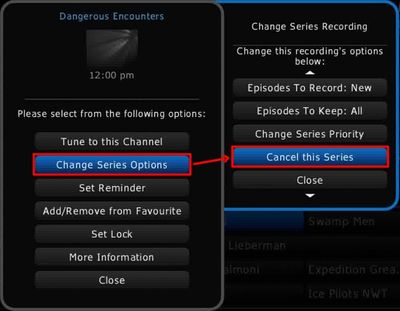How to set a series recording - HD Guide PVR
Your PVR can be set to automatically record a television show each time it airs. The Series Recording feature will ensure that your favourite shows will be recorded, even if you've forgotten to set up a manual recording. To configure a Series Recording:
- Locate the program that you would like to record using the Guide and press OK on the listing.
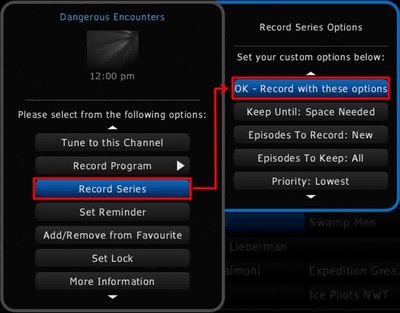
- Using the UP/DOWN buttons on your remote, highlight Record Series (shown above)
- Press RIGHT arrow to view the Series Recording Options. If you would like to record this series with the options in their default settings (as shown above) then highlight OK - Record with these options and press OK. Alternatively, the custom options allow an additional level of control over the following settings:
- Keep Until: (default - Space Needed) This setting allows you to define if the program should be automatically deleted if the cable box requires space for new recordings. You can leave the setting on Space Needed and the oldest recordings will be removed to free up space for new recordings. Alternatively, you can set this option to I Delete which will require you to delete recordings to free up space or risk interruption of scheduled recordings in the event that the PVR is full.
- Episodes to Record: (default - New) This option tells the box to record either only New episodes of the show you've defined or All of the episodes that air.
- Episodes to Keep: (default - All) Here you can limit how many episodes will be stored on the PVR at any one time. The default is All or you can choose to define a limit using an interval between 1 and 25 episodes.
- Priority: (default: Lowest) This setting allows you to instruct the box on how to act if this series recording conflicts with another recording at the same time. The default is Lowest but you can define this recording to be the Highest and take priority over any other recording. If the scheduled recording conflicts with another recording of the same priority level, you will be alerted on screen and have the option of choosing which program receives higher priority for recording.
- When you have these options defined to your liking, highlight OK - Record with these options and press OK on your remote. You have successfully created a Series Recording and will see a confirmation appear in the top right corner of your screen.
How to cancel a scheduled series recording
To cancel an upcoming Series Recording:
- Locate the program scheduled for recording and press the REC button on your remote while it is highlighted. You will see the following window appear and notify you that a recording is already scheduled.
- Use the UP and DOWN arrow buttons to select Change Series Options (as seen below)
- Press OK to load the Recording menu and choose Cancel this Series. You have successfully deleted this Series Recording.