How to watch PVR recordings with the Ignite TV App
- Open the Ignite TV App while connected to any WiFi or mobile network.
- Click the Menu button or swipe from left to right to open the main navigation panel.
- Select Recordings under Saved to view a list of your PVR recordings.
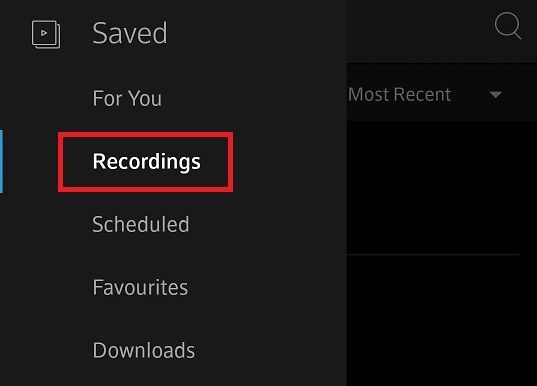
-
In the recording list, select the recording you want to watch and then choose Watch.
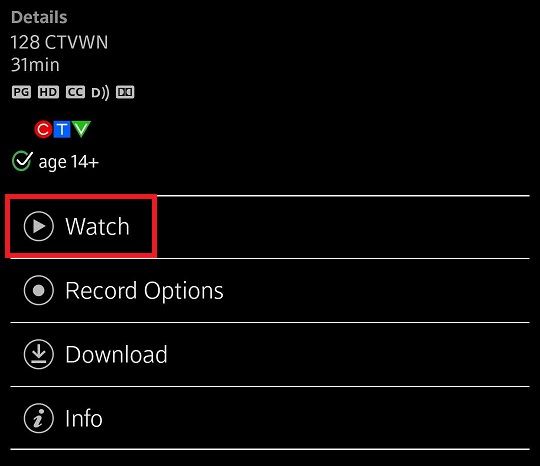
- Ensure the program you are watching has completed as only complete recordings can be watched.
- Enjoy watching your content on Ignite TV!
Did you know: You can watch live and recorded content through Chromecast. See How To: Cast content from the Ignite TV App to Chromecast for more details.
Frequently asked questions
How many PVR recordings can I watch at the same time using the Ignite TV App?
Out of Home
There can only be two (2) concurrent streams of any combination of regular TV channels, On Demand content and PVR recordings.
In Home
There are no streaming limits when watching on your Ignite TV set top boxes at home, however the concurrent stream limit of two still applies for the mobile and web apps.
Can I watch PVR recordings on the Ignite TV App while moving or swapping hardware?
Yes, you can still access previously recorded programs during or after moving or swapping Ignite TV hardware, when these have been recorded on the cloud, but recordings saved on the XG1 will be lost. Any recordings that are scheduled to record during a move or hardware swap will not record and therefore will not be available after the move or hardware swap is complete.
Can I watch PVR recordings on the Ignite TV App while my account is temporarily suspended (i.e. Seasonal Disconnect)?
While your account is temporarily suspended, you will retain your current recordings but will not be able to access them. Additionally:
- Any recordings set to record during this period will not be recorded.
- Existing recordings that are to be deleted due to reaching the cloud recording expiry time (1 year) will be removed as scheduled.
- When your account comes out of suspension, you will once again have access to your recordings and any formerly scheduled recordings will resume as intended.
Can I watch recorded content through Chromecast?
Yes you can. Check out How To: Cast content from the Ignite TV App to Chromecast for additional information.