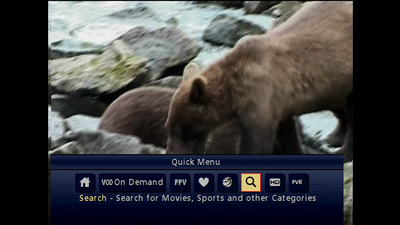Order PPV on Ignite TV
To order Pay Per View on Ignite TV (formerly known as BlueCurve TV):
- Use the Guide button on your remote control to navigate to channel 601.
- Select the event you'd like to order, then press the OK button on the remote control.
- Select Order, then press OK.
- Confirm Order, then press OK.
- Your event will begin playing.
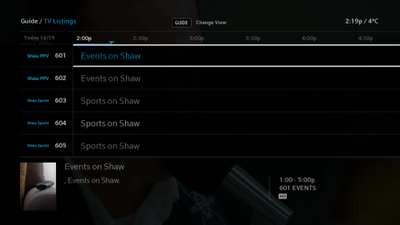
If you change your mind, learn how to cancel a PPV order on Ignite TV.
Order PPV on Gateway HDPVR
To order Pay Per View on (legacy Shaw) Gateway HDPVR:
- Press the Menu button on your remote control.
- Use the arrow buttons on your remote control to navigate to PPV.
- Select Change Time Slot
- Use the down arrow to select the event time.
- Select either channel 300 for High Definition or channel 324 for Standard Definition, then press the OK button on your remote control.
- Select Record/Buy, then press OK.
- Confirm your order by selecting Yes, then press OK.
- Your event will begin playing
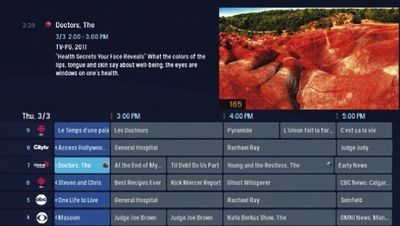
Order PPV on HD Guide
To order Pay Per View on (legacy Shaw) HD Guide:
- Press the Guide button on your remote control.
- Use the Page Up and Page Down buttons to navigate to channel 300 (for High Definition) or channel 324 (for Standard Definition), then press the OK button on your remote control.
- Select the event, then press OK.
- An information screen will display, including timing and pricing for the selected event.
- Choose whether you'd like to Cancel or Order, then press OK.
- An order confirmation screen displayed. Press OK to dismiss it.
- Your event will begin playing.
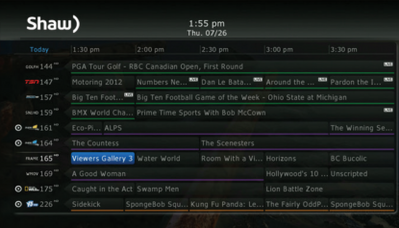
Order PPV on Classic Guide
To order Pay Per View on (legacy Shaw) Classic Guide:
- Press the Menu button on your remote control.
- Select PPV.
- Select either HD Pay-Per-View Events or Pay-Per-View Events.
- Use arrow buttons on your remote control to select the event you'd like to order.
- Press the OK button on your remote control.
- Select BUY, then press OK to confirm the order.
- Your event will begin playing.