No picture on TV, or TV Player won't turn on
Trying to watch Ignite TV, but can't get a picture? Follow the troubleshooting tips below to get back up and running.
Causes
- TV Player is unplugged
- Video cables are unplugged or not plugged in fully
- Video output is connected to the wrong source
- Home theatre unit is not powered on or unplugged
- Power outage
Troubleshooting tips
- Check that your Ignite TV Player is plugged in and powered on. When the box is properly powered, it will have a light on the front.
- Check that the TV is powered on and set to the appropriate input source for the TV box.
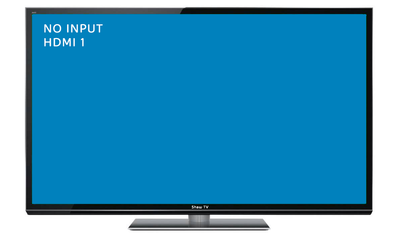
- Check that the TV box is powered on and tuned to an authorized cable channel. If the TV is tuned into an unauthorized channel you may receive a blank screen.
- Ensure that all video cables between the TV box and the TV are firmly connected.

- The coaxial cable feed is firmly connected to the TV box and the wall jack.

If you have checked all of the above and you are still having trouble, you can also check the following:
- If the TV box video output is connected to a home theatre unit, verify that the home theatre unit is powered on and set to the appropriate input source.
- Ensure the TV box video output is connected to a TV through an HDMI or component cable connection.
- Turn the TV power off.
- Turn the TV box power off.
- Wait one second and then turn the power back on for both devices.
Unable to access Channels, Apps, or Recordings
If you are experiencing any of the following issues with your Ignite TV, a system refresh can help.
- Can't access channels that you are subscribed to
- Apps such as Netflix or YouTube fail to launch
- Problems with recordings not working as expected
To perform a system refresh on your Ignite TV:
- Press the Shaw button on your Ignite TV remote.
- Select Settings (gear icon).
- Select Help.
- Select System Refresh.
- Select Refresh Now
The system refresh can take between 5-20 minutes to complete. If you power down your TV Player during this time, the refresh will have no effect.
Note: A system refresh can only be used once every 24 hours. If you're still noticing an issue after the refresh, please contact us for support.