How to access Accessibility Settings
Follow these steps to easily access the Accessibility Settings in Ignite TV:
- Press the Shaw button on your remote
- Use the right arrow or left arrow button to select Settings (the gear icon)
- Press OK on the remote
- Scroll down to Accessibility Settings and press OK
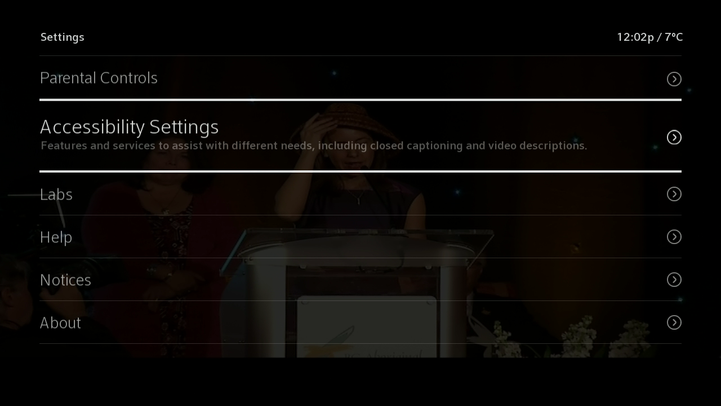
Accessibility Options
With Ignite TV you have access to the following accessibility options:
- Closed Captioning
- Video Descriptions
- Voice Guidance
Did You Know?
You can access Accessibility settings by saying "Accessibility Settings" to the Voice Remote, or by pressing the B key on the remote.
How to turn Closed Captioning on/off
Ignite TV has enhanced closed captioning controls built right in for the hearing impaired. To turn Closed Captioning On/Off:
- Press the Shaw button on your remote
- Use the right arrow or left arrow button to select Settings (the gear icon)
- Press OK on the remote
- Scroll down to Accessibility Settings and press OK
- From Accessibility Settings, use the arrow buttons to navigate to Closed Captioning
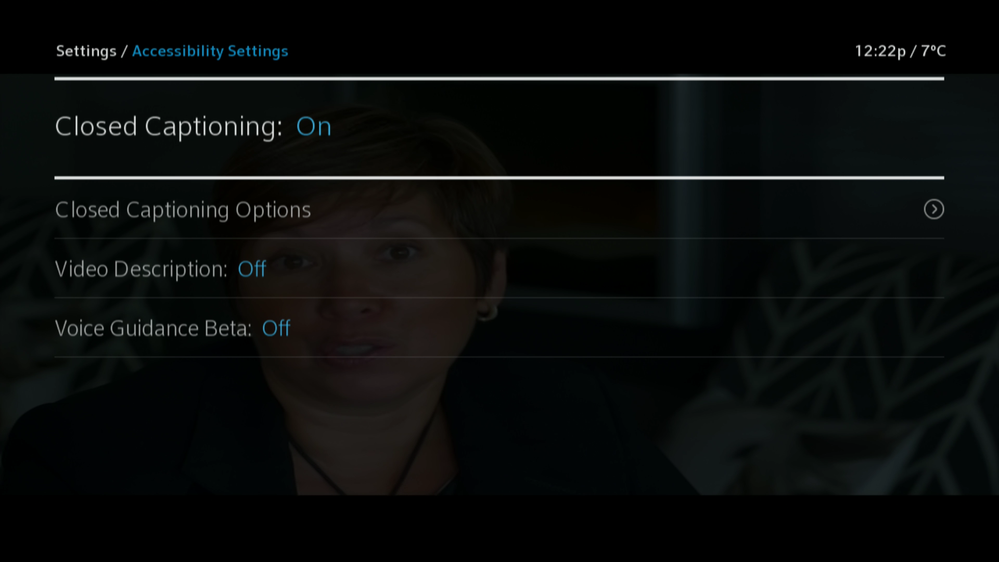
- Press OK to toggle Closed Captioning On or Off. If turning on, visit Closed Captioning Options and select your preferred settings (font size, colour, formatting).
Did You Know?
You can turn CC on and off by pressing the directional down arrow while watching a program or by saying "CC off" or "CC on" to the Voice Remote ("turn off/on closed caption" also works). The easiest way to enable Closed Captioning or Described Video is to hit the down arrow when watching a program and use the quick menu. You can also toggle enable/disable Closed Captioning by simply saying "Closed Captioning" in your Voice Remote.
How to enable Video Description
The Video Description setting allows users to listen to audio descriptions of a program's key video elements. To set Video Description on or off:
- Press the Shaw button on your remote
- Use the right arrow or left arrow button to select Settings (the gear icon)
- Press OK on the remote
- Scroll down to Accessibility Settings and press OK
- From Accessibility Settings, use the arrow buttons to navigate to Video Description
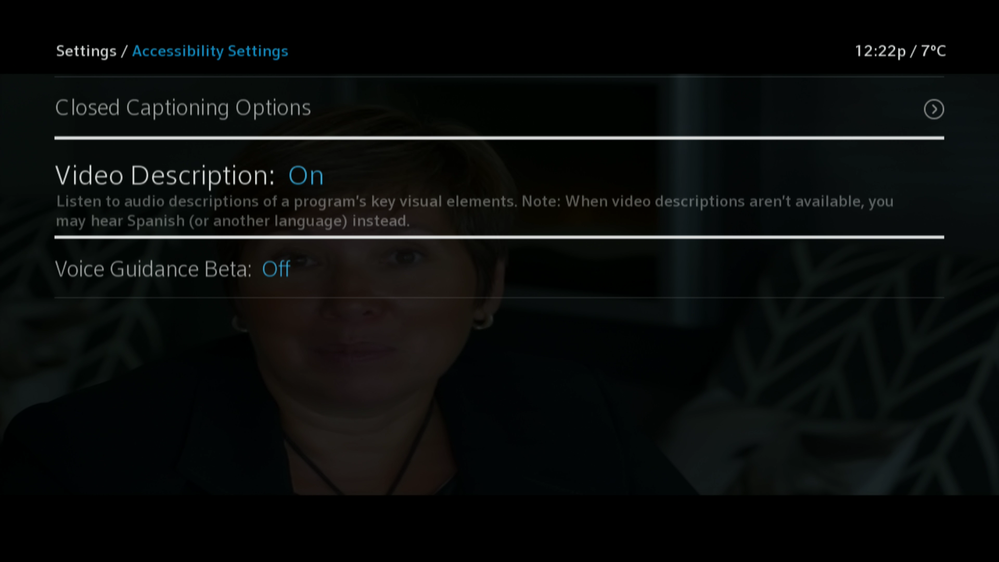
- Press OK to toggle Video Description On or Off
Did You Know?
You can turn video description on and off by pressing the directional down arrow while watching a program.
How to turn Voice Guidance Beta on/off
The Ignite TV Voice Guidance feature provides on-screen text with options that are spoken aloud to help you navigate through the screens.
Prior to proceeding with the following steps, ensure that the volume is turned up on your TV.
- Locate the B key on your Ignite TV remote control. Tap the B key twice to enable Voice Guidance.
- Select Turn On Voice Guidance, then press OK to activate Voice Guidance.
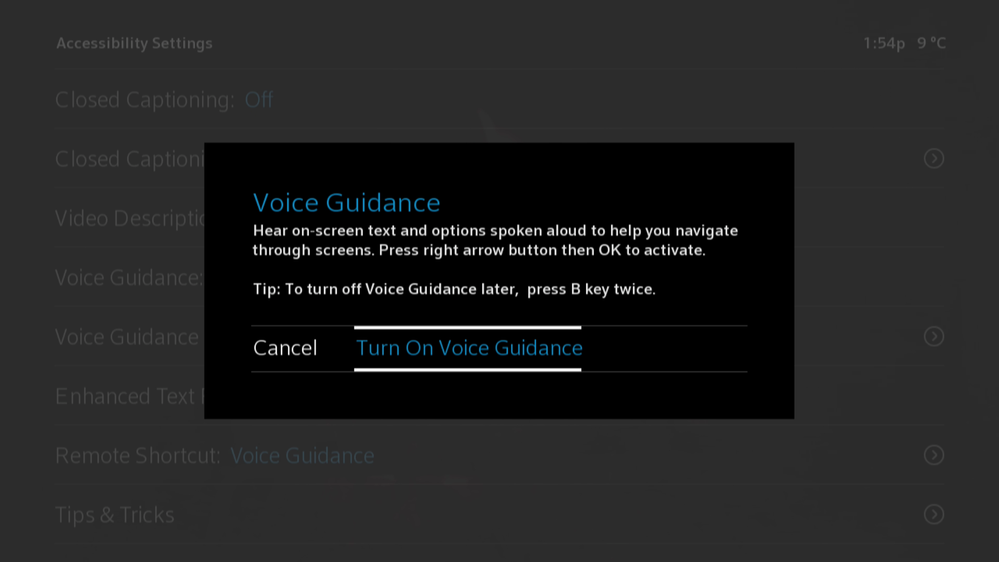
- Once activated, Voice Guidance will announce the text currently on screen, as well as navigation instructions.