How to use the Ignite TV Weather App
Using the Weather App with Ignite TV allows you to get accurate, up-to-date weather forecasts. You can quickly access local weather, extended forecasts, and add or delete additional locations.
- Press the Shaw button on your remote control.
- Use the right arrow or left arrow keys to navigate to Apps and press OK.
- Use the arrow buttons, highlight Weather and press OK.
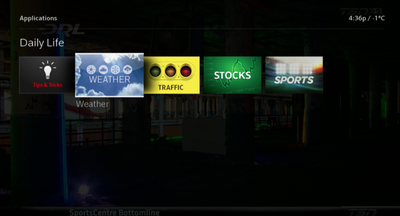
- From here you can view your current forecast, or scroll to highlight Extended Forecast. Press the OK button to view the extended forecast.

- Use the right or left arrow buttons highlight a specific day of the week for additional weather details.
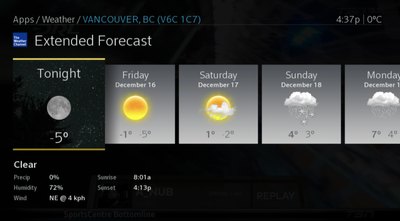
- From the Extended Forecast, using your Ignite TV remote, select Last to return to the main Weather app screen.
- Press Exit to return to standard TV viewing or press Last to return to the Apps menu.
Related: Ignite TV Cable Box Apps