Note: As of November 1, all of our new Ignite TV plans will have easy-to-understand lineups of the channels you love, without using Flex Channels. This support article is for customers with existing Ignite TV Flex Channels.
Flex Channels are a selection of channels you can swap regularly to personalize your channel lineup as part of your Ignite TV Flex plan.
By signing in to your My Shaw account, you can see which Flex Channels you currently have and swap them for new ones. There is no fee to exchange Flex Channels.
This article explains how customers with existing Ignite TV Flex Channels can exchange them online using the My Shaw website or mobile app.
Swap Flex Channels on the My Shaw website
Follow the steps below to swap Flex Channels using the My Shaw website.
- Go to my.shaw.ca and sign in using your Shaw ID credentials.
- Go to the My Services > TV menu and then select the Swap your Flex Channels button.
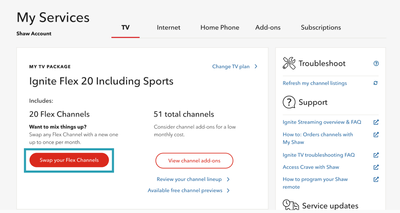
- Personalize your channel lineup by selecting the Add or Remove button under each channel.
- Filter channels by Genre, Current Channels, or A-Z, or Search for a channel.
- Your total number of selected channels is shown at the top.
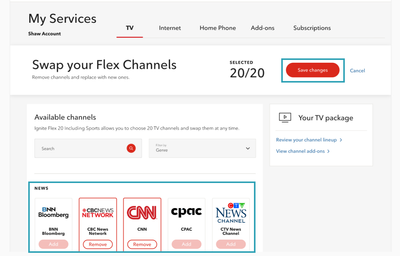
- Once you've finished selecting channels, select Save changes at the top.
- A success message will appear when your channel swap is complete. Select Close to finish.
- Please allow up to 15 minutes for the change to take effect on your TV.
Swap Flex Channels on the My Shaw app
Follow the steps below to swap Flex Channels using the My Shaw mobile app.
- Sign into the My Shaw app using your Shaw ID credentials.
- Select Swap Your Flex Channels under TV Settings.
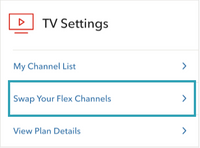
- Personalize your channel lineup using the Add or Remove button under each channel.
- Filter channels by Genre, Current Channels, or A-Z, or Search for a channel.
- Your total number of selected channels is shown at the top.
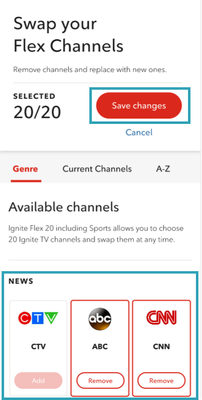
- Once you've finished selecting channels, select Save changes at the top.
- A success message will appear when your channel swap is complete. Select Close to finish.
- Please allow up to 15 minutes for the change to take effect on your TV.
Frequently asked questions
Are there any fees or charges to swap Flex Channels?
- No, there are no fees or charges when swapping Flex Channels.
How often can I swap Flex Channels?
- You can exchange as many Flex Channels as you want every 30 days. Once you make a swap, you need to wait 30 days before you can process another.
Why do my Flex Channel options include channels I already have?
- Your Flex Channel options don't take into account channels you already have as part of your plan. You could mistakenly select a Flex Channel that you already have as part of another subscription.
- For example, if you’re subscribed to AMC as a Pick and Pay channel, you'll still have the ability to add it to your Flex Channel selection, using up one Flex Channel slot unnecessarily.
- This won't result in any additional charges—just be sure to select channels you don’t already have to make the most of your Flex Channel lineup.
An error message came up when I tried swapping Flex Channels. What do I do?
- Please come back to My Shaw later and try again.
- If you need help right away, please contact us for assistance.