Fiit is a subscription service that allows you to train with the most in demand fitness experts, compete with friends, and track your progress with hundreds of classes, group workouts, and training plans ranging from entry level to advanced.
Note: A Shaw Internet subscription is required to use apps on Ignite TV (formerly BlueCurve TV) or Ignite Streaming (formerly Shaw Stream).
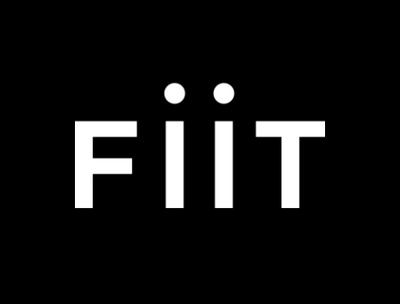
What's Included
Stat tracking
- Track vital stats such as heart rate, calorie burn, and exercise repetitions
Fiit Points
- Track your effort with Fiit Points in cardio classes. The harder your work the higher your point totals!
World-class personal trainers
- Train at home, in the gym, or on the move with built-in trainers.
Train with friends
- Work out with your friends in live leaderboard workouts which displays everyone's Fiit points.
How to access Fiit
There are two ways to access Fiit from your Ignite TV or Ignite Streaming set-top box.
- Voice: Say "Fiit" into your Ignite TV voice remote to open the Fiit App.
- Menu: Find Fiit in the Ignite TV Apps menu or Shaw Stream home page.
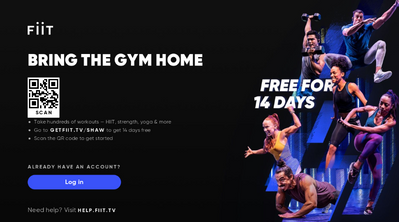
Creating an account
For the best experience, you can create a Fiit account to gain access to features like recommendations and parental controls.
- Open the Fiit App
- Scan the QR code or visit http://getfiit.tv/shaw/ to begin account creation
- ,You can select the Log In option if you already have an account
- Select your desired plan and follow the on-screen instructions to sign up for Fiit
- You will need to provide an email address and payment information to complete the sign up
- Select Log In on your set-top box and sign in using your email address/password that you signed up with in the previous step
Navigating the app
Follow the simple steps below to learn how to navigate Fiit on Ignite TV or Ignite Streaming:
- Open the Fiit App.
- From the Fiit home screen, select the content you want to watch or category to browse.
- Once playback has started you can resume from where you left off on the most recent video.
- Press the LEFT arrow to access the menu.
- Select a menu option to browse (Kids, Search, Home, My List, Categories, Networks).
- Select Settings for more options like Parental Controls or Closed Captions.
- Select Exit to close the app and go back to live TV.